Hi all!
Today I came across one question from TechCommunity – SharePoint developers group How to upload values into a SharePoint lists using Geolocation fields? I never used SharePoint Geolocation fields, so I decide to study a bit more this fields and try to help this guy 🙂
First of all, I start read official documents from Docs Microsoft.
Integrate location information and maps in SharePoint lists and location-based websites by using the new Geolocation field creating your own Geolocation-based field type. SharePoint introduces a new field type named Geolocation that enables you to annotate SharePoint lists with location information. In columns of type Geolocation, you can enter location information as a pair of latitude and longitude coordinates in decimal degrees or retrieve the coordinates of the user’s current location from the browser if it implements the W3C Geolocation API. For more information about the Geolocation column, see Integrating location and map functionality in SharePoint. The Geolocation column is not available by default in SharePoint list.
https://docs.microsoft.com/en-us/sharepoint/dev/general-development/how-to-add-a-geolocation-column-to-a-list-programmatically-in-sharepoint
After some test following documentation I realize my custom list, with Geolocation field
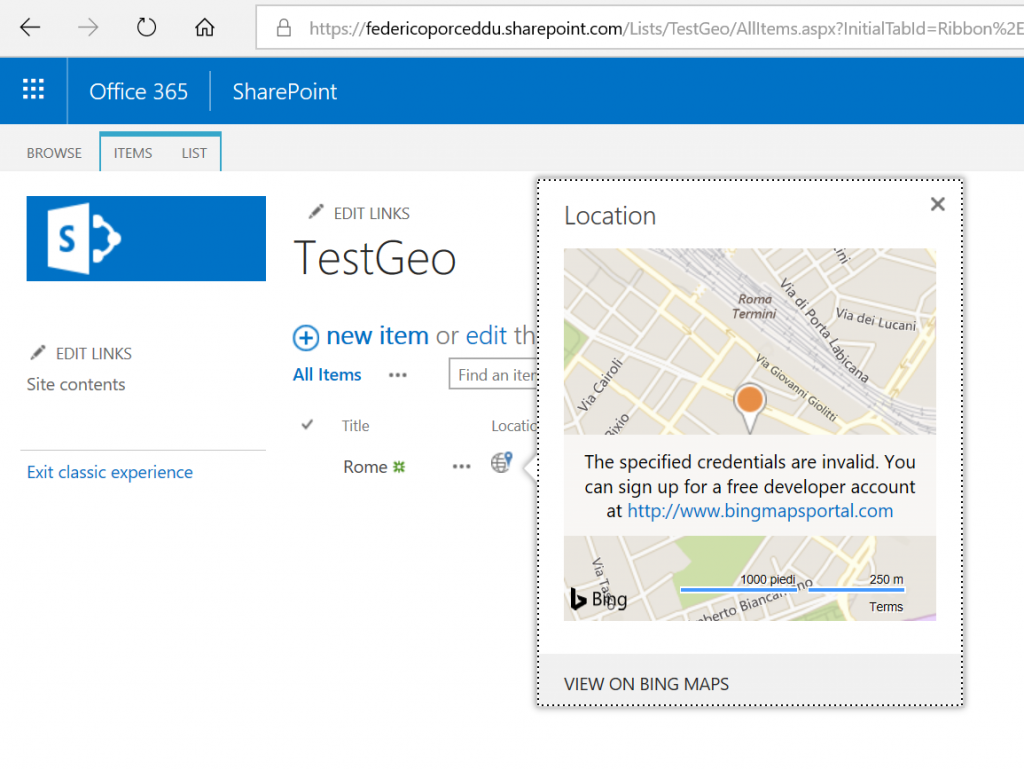
It works like a charm! 🙂
With this list, I start to study some solutions for our friend from TechCommunity . I choose to try Microsoft Flow, PowerApp and Excel (read only access).
#1 tentative: Microsoft Flow
Unfortunately Geolocation fields are unsupported for user in MS Flow, you could use this template for massive upload of items to a SharePoint list from Excel, but it’s not supported

#2 tentative: PowerApp
MS PowerApps too doesn’t support GeoLocation fields. My “Location” fields doesn’t appear into the list of all fields you can add to a PowerApp form

#3 tentative: Custom code
Thinking about custom code solutions, I considere to create text column and populate your geolocation field with a Remote Event receiver.
Another way, is create an Azure Function using webhooks, in this way you can continue to use Web UI Experience (your text field).
Finally, a simply way to upload items to a SharePoint list using Geolocation field, is powershell import from csv / Excel, considering internal management of coordinates in Geolocation field.
Conclusions
Because of there is not an out-of-the-box solution to use Geolocation fields inside other tools of Office 365, I had a new “user voice” to SharePoint uservoice group. If you read this article looking for “How to user Geolocation field inside Flow of PowerApps” please vote for it 🙂
See you next!
Federico
Hi! Did you manage to figure out how to edit SharePoint location field? I.e., if the location is not in Google maps, how do you edit it?
Hi Yevgeniya,
you can do it by Csom or using OOB feature from list
https://docs.microsoft.com/en-us/sharepoint/dev/general-development/how-to-add-a-geolocation-column-to-a-list-programmatically-in-sharepoint .
You can’t use Google Maps API key, Geolocation columns support Bing https://docs.microsoft.com/en-us/sharepoint/dev/general-development/how-to-set-the-bing-maps-key-at-the-web-and-farm-level-in-sharepoint
Cheers,
Federico