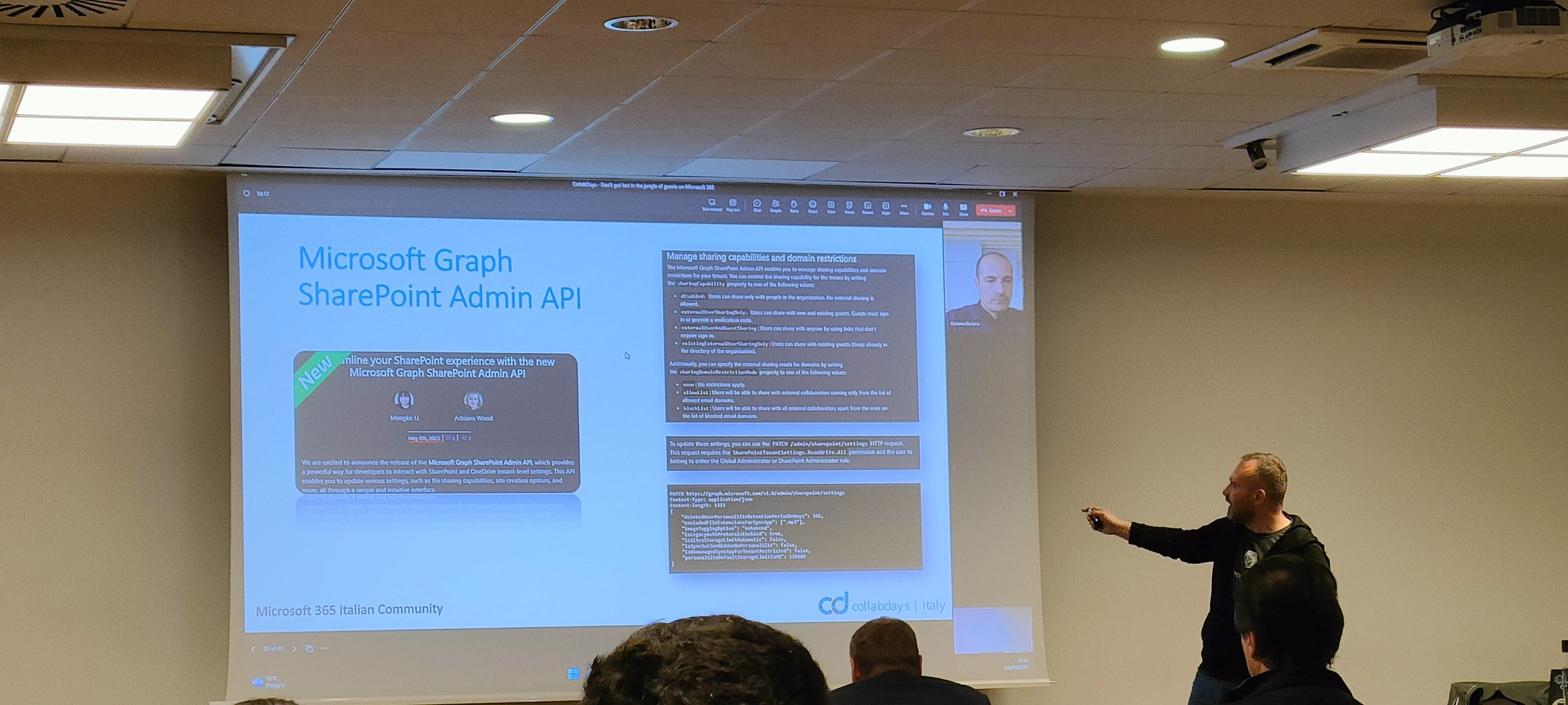· 3 min read
react-cs-images-suggestion: a SPFX sample webpart using Azure Cognitive Services

*Update 12/03/2019*
This article was mentioned in SharePoint Dev Weekly – Episode 30 thank you Vesa and SharePoint Team! I made a mistake, this is not AI (Artificial Intelligence): this is just Cognitive Services use: that’s true :D ! When I started to think about this sample, I was thinking to use Luis or other services provided by Azure AI with training and deep learning. In the end, I used Azure Cognitive Services, so I renamed react-ai-images-suggestion in react-cs-images-suggestion .
Thanks again for the mention, #sharingiscaring ;)
Hi guys,
these days I was working on a new contribution, I would liked to realize an “image suggestion webpart” like Bing Visual Search , ovviously working on SharePoint Online and SharePoint Picture Library. So I started to search if someone did something similar and I found a great article (I would like to thanks rasper87 for the inspiration in steps 1-4 of the architecture) talking about auto-tagging images using Azure Cognitive Services and Microsoft Flow.
react-cs-images-suggestion in action!
The results of my work is a little SPFX webpart using the open source library react-dropzone to upload an image and immediately search for visually similar images inside a SharePoint Online Picture Library, by the employment of Azure Cognitive Services - Computer Vision and SharePoint Search REST API.
Keywords of the images in the library are enriched during upload thanks to a Microsoft Flow connected to the Azure Cognitive Services Computer Vision.
Architecture
Here you can find the full architecture
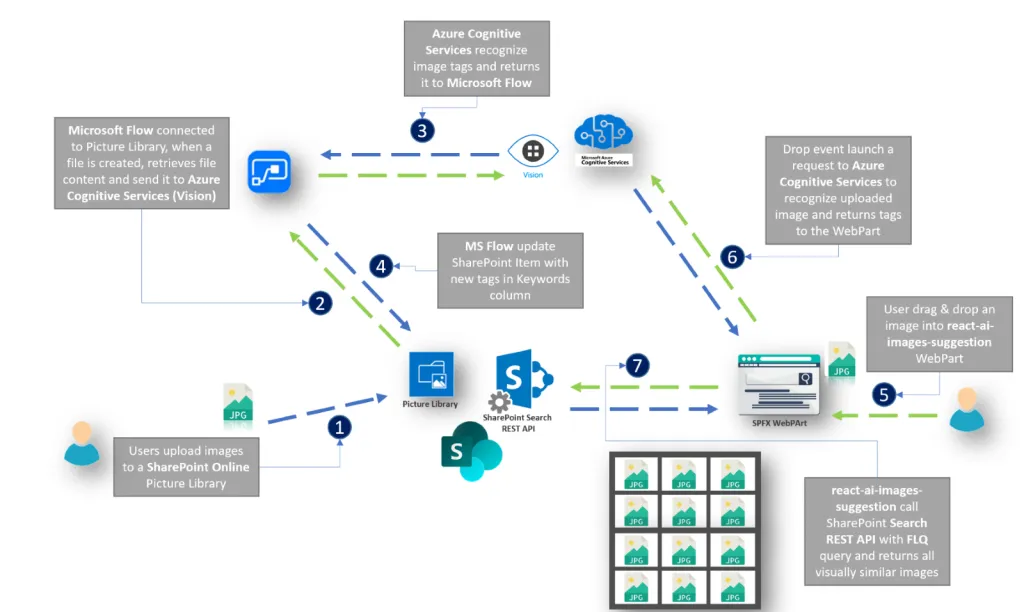
Configuration setup: SharePoint, Azure Cognitive Services and Flow
First of all, you need to create
- A SharePoint modern team site on your O365 tenant.
- A Picture Library (name it AI Picture Library if you want, following screen use it), inside your new site
- An Azure Cognitive Services instance on your Azure Subscription
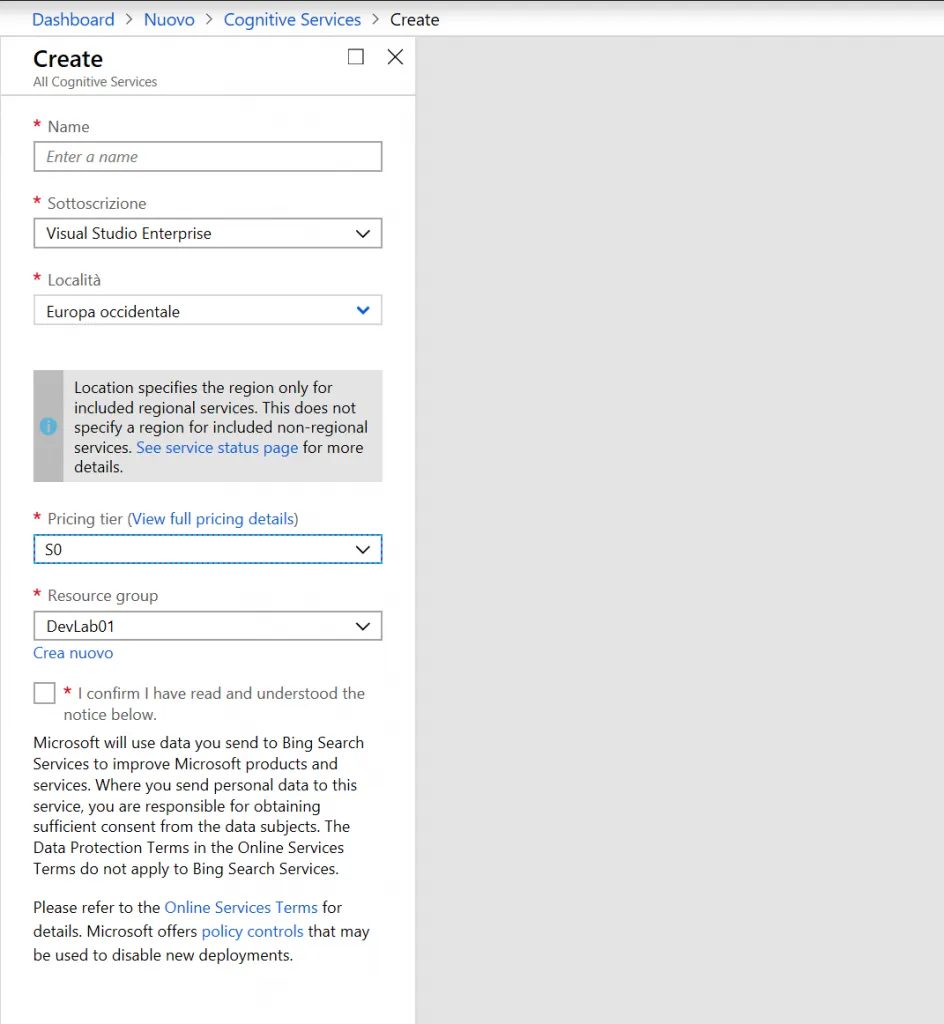
That’s perfect! Everything is ready for Flow Configuration, let’s start!
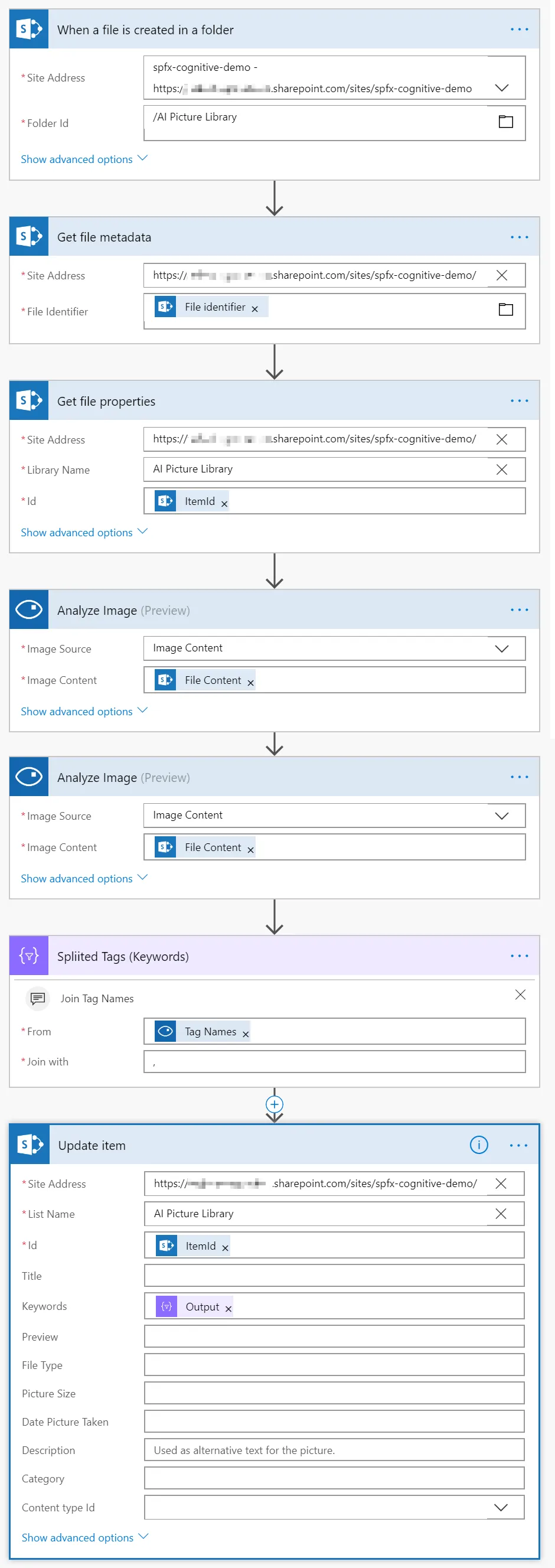
And here we are, let’s test the first part of the solution :)
Code focus
Full code solution of react-cs-images-suggestion is avaliable on my GitHub profile but I would like to focus on two snippets
How to upload a file with a post to Azure Cognitive Services in SPFX
private async _getTagsForImage(fileInfo: any): Promise<string[]> {
const httpOptions: IHttpClientOptions = this._prepareHttpOptionsForVisionApi(fileInfo);
const cognitiveResponse: HttpClientResponse = await this.props.context.httpClient.post(this.cognitiveServicesVisionUrl, HttpClient.configurations.v1, httpOptions);
const cognitiveResponseJSON: any = await cognitiveResponse.json();
const tags: any = cognitiveResponseJSON.tags;
return tags;
}
private _prepareHttpOptionsForVisionApi(fileInfo: any): IHttpClientOptions {
const reader = new FileReader();
reader.onload = (event) => {
//console.log(reader.result);
};
reader.readAsDataURL(fileInfo);
const httpOptions: IHttpClientOptions = {
body: fileInfo,
headers: this._prepareHeadersForVisionApi(),
};
return httpOptions;
}
private _prepareHeadersForVisionApi(): Headers {
const requestHeaders: Headers = new Headers();
requestHeaders.append('Content-Type', 'application/octet-stream');
requestHeaders.append('Cache-Control', 'no-cache');
requestHeaders.append('Ocp-Apim-Subscription-Key', this.cognitiveServicesKey);
return requestHeaders;
}How to call SharePoint Search REST API using pnp in spfx
import { sp, SearchQueryBuilder, SearchQuery } from "@pnp/sp";
//cut
var q = String.Format('and(or({0}),filetype:"jpg")', tagsQuery);
const _searchQuerySettings: SearchQuery = {
TrimDuplicates: true,
EnableFQL: true,
RowLimit: 50,
SelectProperties: ["Title", "SPWebUrl", "DefaultEncodingURL", "HitHighlightedSummary", "KeywordsOWSMTXT"]
}
let query = SearchQueryBuilder(q, _searchQuerySettings);
sp.search(query).then((r: any) => {//it was SearchResults
console.log(r.ElapsedTime);
console.log(r.RowCount);
console.log(r.PrimarySearchResults);
const data = [];
let _data = {};
r.PrimarySearchResults.forEach(element => {
console.log(element);
_data = {
key: element.UniqueId,
name: 'Item ' + element.Title,
tags: element.KeywordsOWSMTXT,
thumbnail: element.DefaultEncodingURL
};
data.push(_data);
});Hope you enjoy my new code contribution!
Cheers
Federico